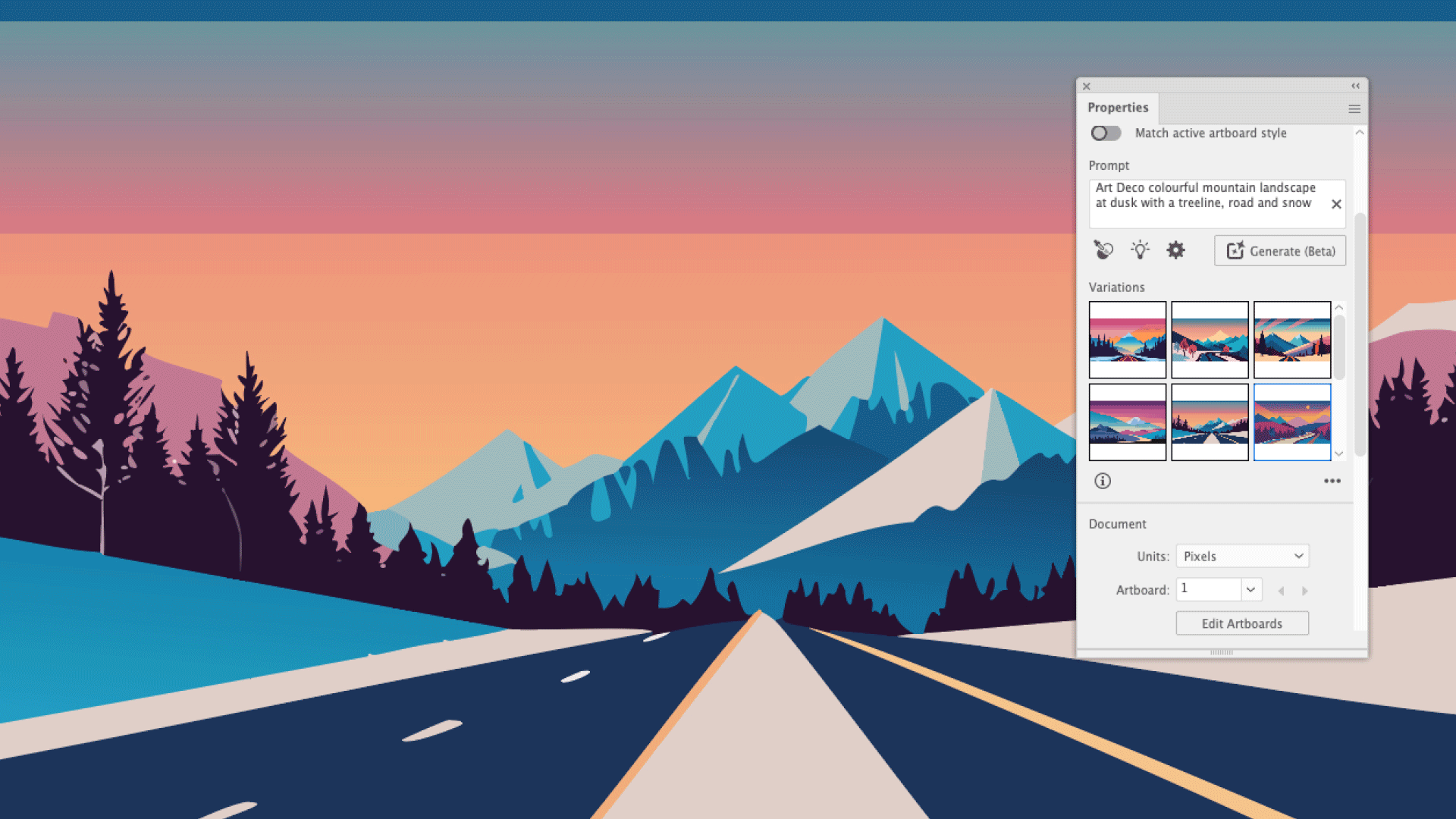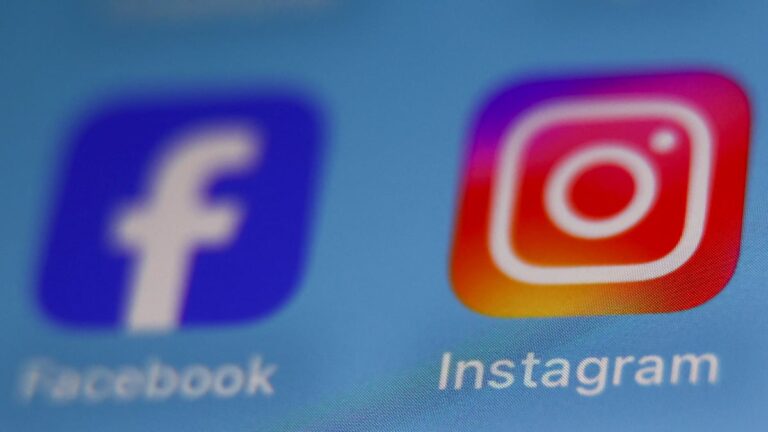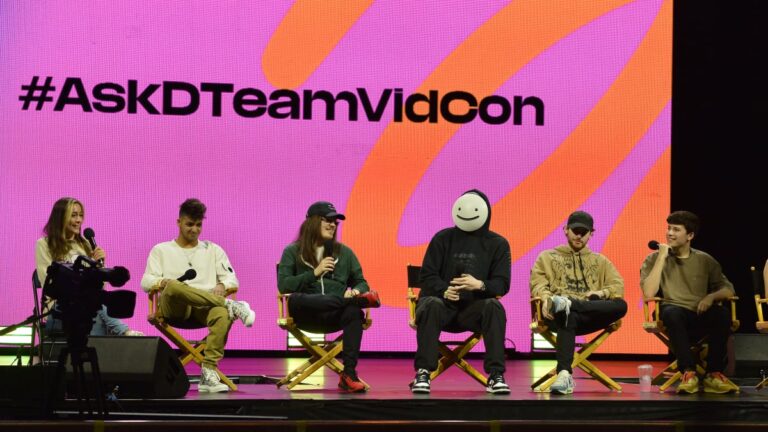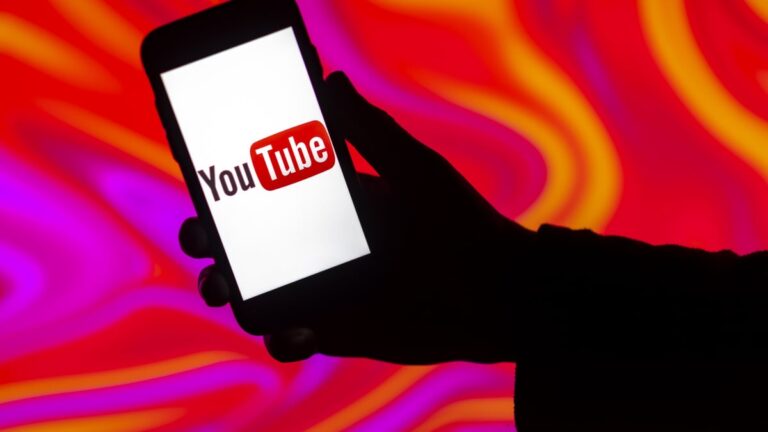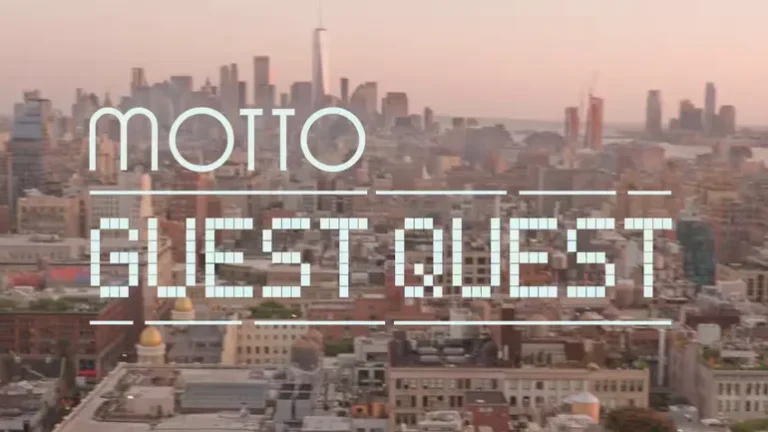With Adobe Illustrator’s innovative Text-to-Vector tool, users—from novices to seasoned professionals—can effortlessly transform simple text prompts into stunning vector graphics in just a few minutes. This feature, still in beta, allows designers to quickly generate concepts and rough mockups, enhancing the brainstorming process for client presentations. Although the outputs may not replace professional designs, the tool offers an exciting avenue for creativity, making it accessible for hobbyists and providing engaging experimentation opportunities.
How to Utilize Illustrator’s Text-to-Vector Tool
To maximize the potential of Illustrator’s Text-to-Vector tool, follow this straightforward step-by-step guide:
Accessing the Tool
- Open the Text-to-Vector option via the Properties panel by navigating to Window > Text to Vector Graphic. Alternatively, access it through the Window > Contextual Bar option, which activates a persistent panel beneath your selected objects.
Choosing Object Types
- Depending on the approach, select the type of graphic—Scene, Subject, Icon, or Pattern. For beginners, starting with a Scene can provide a better understanding of space and perspective.
Inputting Text Prompts
- Type in descriptive text prompts to guide the generation. More information typically leads to better results, but ensure clarity to avoid overwhelming the tool. For example, a detailed prompt could be “Art Deco colourful mountain landscape at dusk with a treeline, road, and snow.”
Reviewing Results
- After clicking the Generate button, you’ll receive three unique graphics. Use arrows in the Contextual bar or preview thumbnails in the Properties panel to navigate through the options. If results don’t meet your expectations, refine your prompts or regenerate for new results.
Building Your Scene
- Enhance your graphic by adding objects or characters, ensuring they align with the active artboard’s style. Be prepared for some trial and error as you search for elements that fit your vision.
Finalizing Your Graphic
- Once satisfied with the storyboard, clean up rough edges in your vectors, removing any unwanted shadows and refining imprecise shapes.
This tool revolutionizes the design process for both professionals and enthusiasts, making graphic creation more intuitive. For ongoing learning, explore our compilation of additional Illustrator tutorials or check out the latest Adobe Creative Cloud deals.