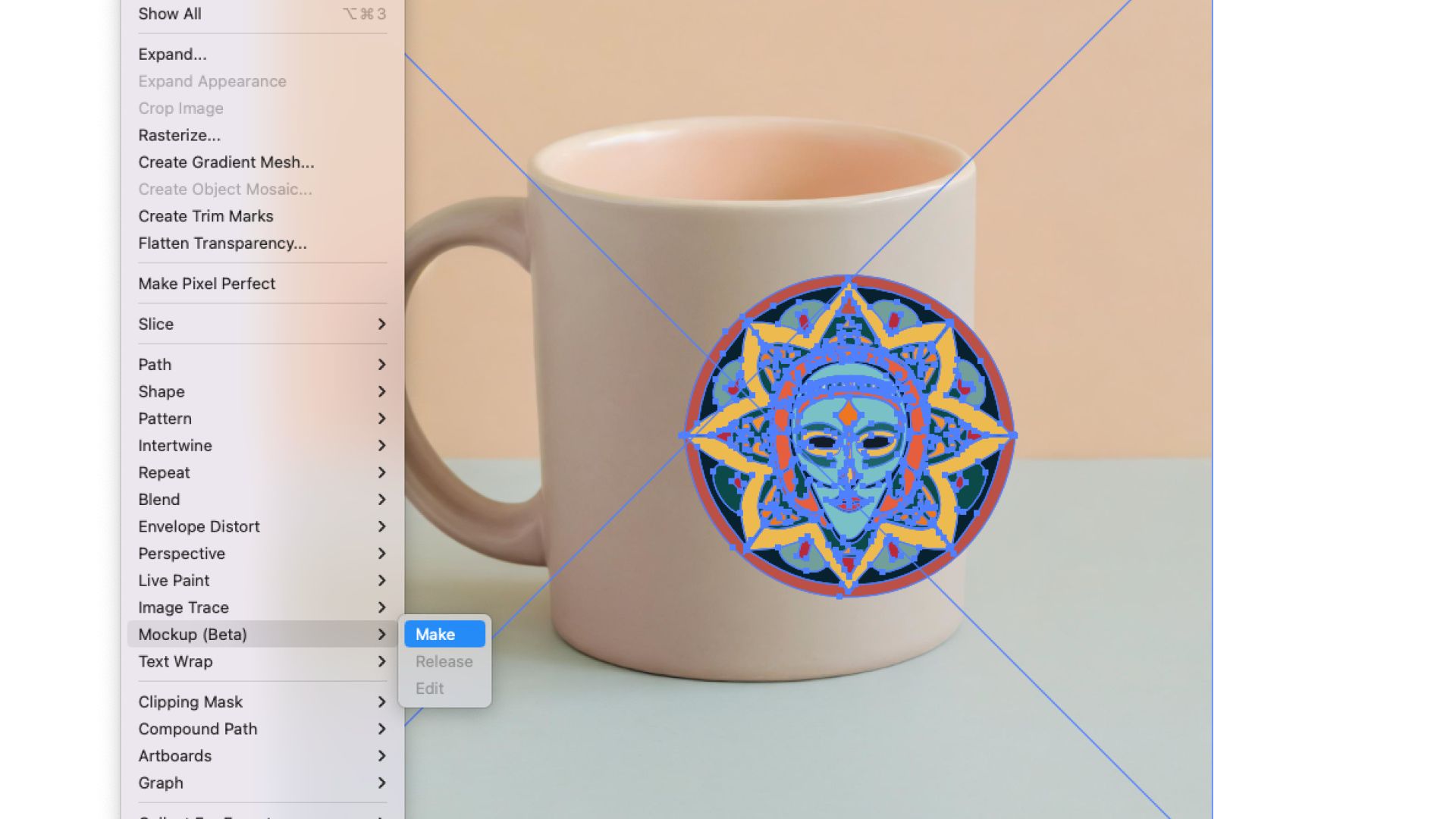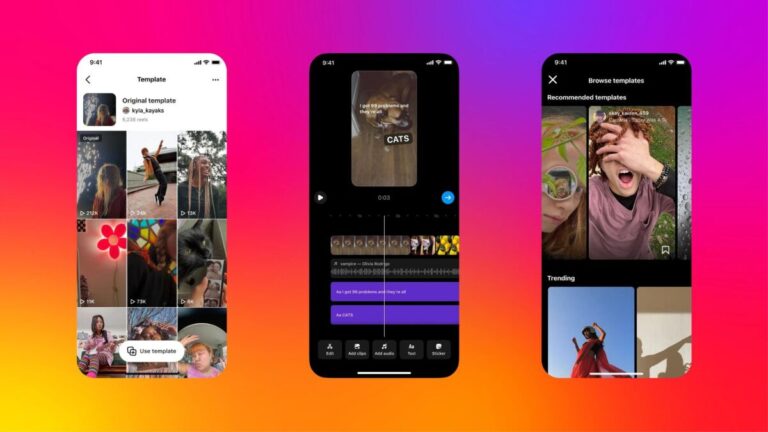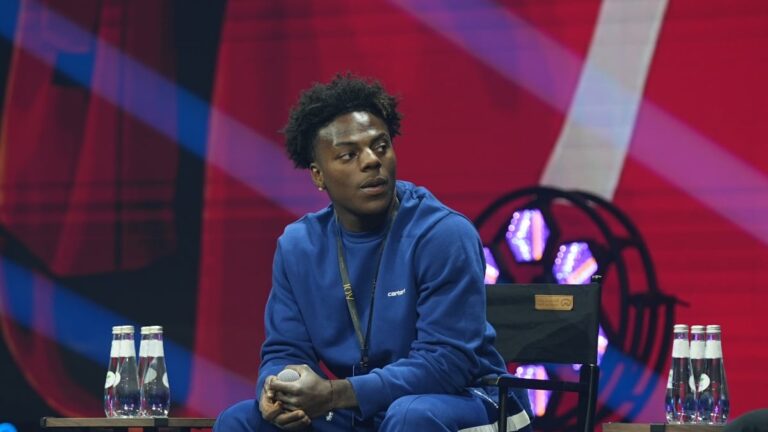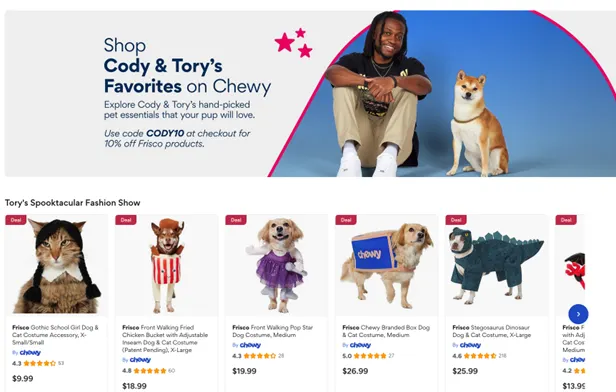Mastering Adobe Illustrator’s Mockup Tool: A Pro’s Essential AI Add-on
Adobe Illustrator’s Mockup tool stands out for its offline functionality, setting it apart from other AI-powered features. While it doesn’t utilize Firefly, this unique tool harnesses AI to seamlessly integrate 2D images into selected 3D environments, such as mugs, allowing designers to visualize their concepts in real-life settings. Traditionally, creating product packaging mockups required cumbersome 3D rendering in software like Blender, but now Illustrator streamlines the process significantly.
Step-by-Step Guide to Using Illustrator’s Mockup Tool
-
Source Your Image
Users can easily import images from Adobe Stock, various online libraries, or personal collections by dragging them onto the canvas in Illustrator. -
Generate the Mockup
Simply select your graphic alongside the chosen image, navigate to Object > Mockup > Make, and watch as the tool analyzes and aligns your graphic with the image’s contours. -
Position Your Graphic
Adjust the placement of your graphic within the mockup to achieve the desired effect. For enhanced realism, consider altering the graphic’s blending mode to Multiply, enabling it to adopt the colors from the underlying image.
This innovative addition underscores Adobe Illustrator’s versatility as a graphic design solution. For additional insights, explore our detailed Illustrator review or check out our list of the best graphic design software options available today.