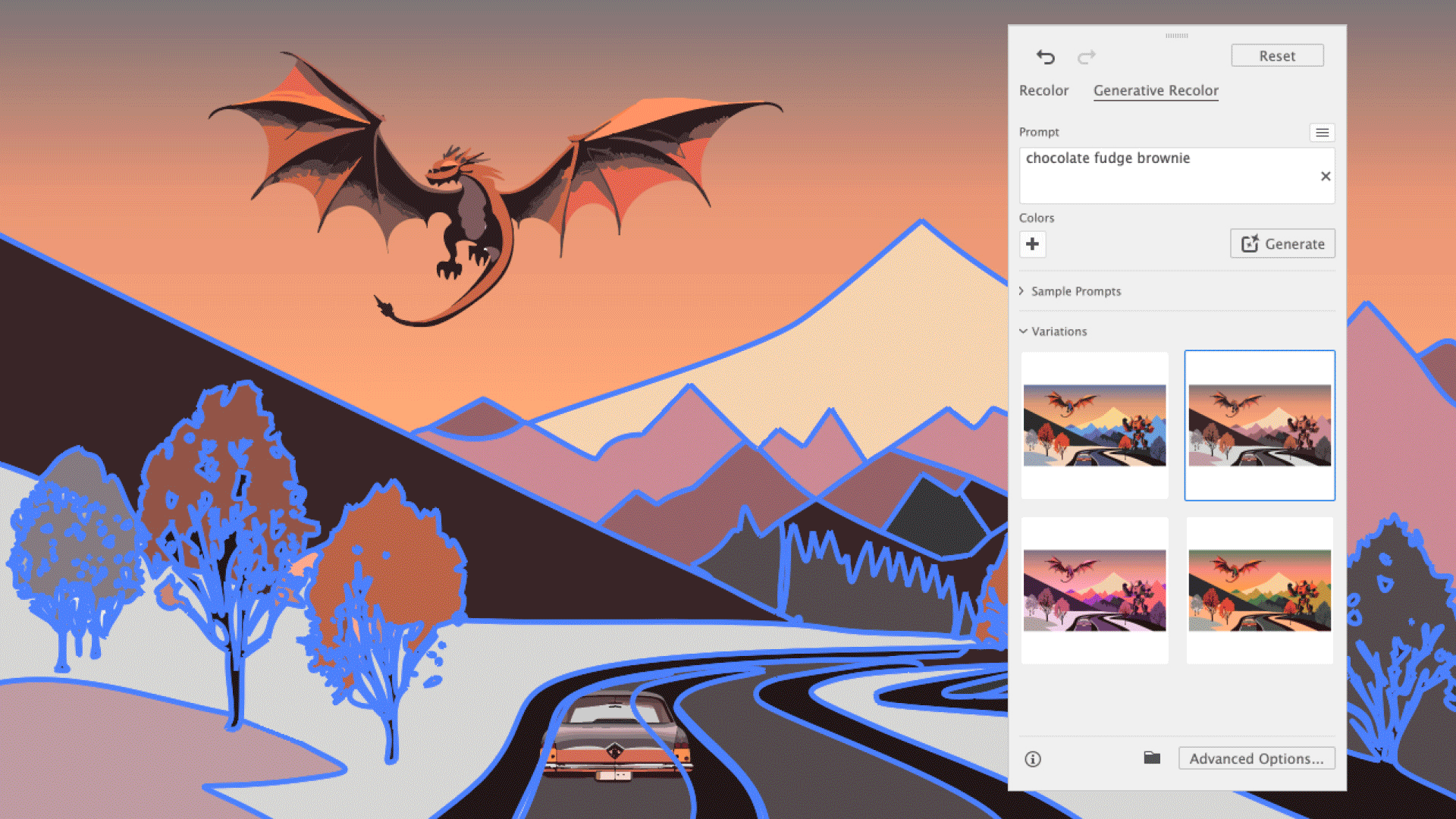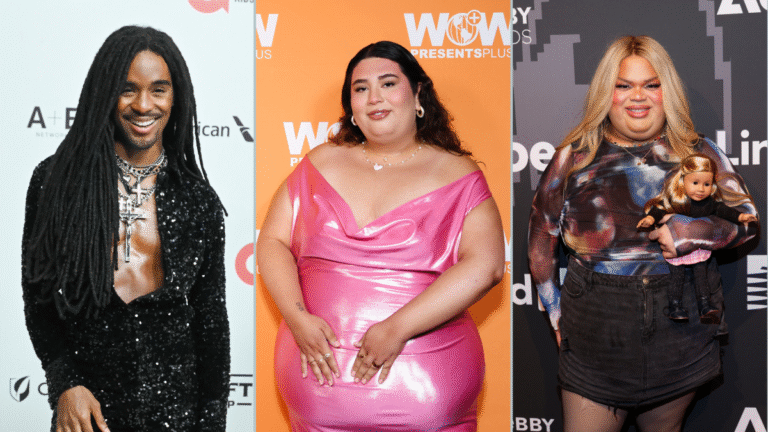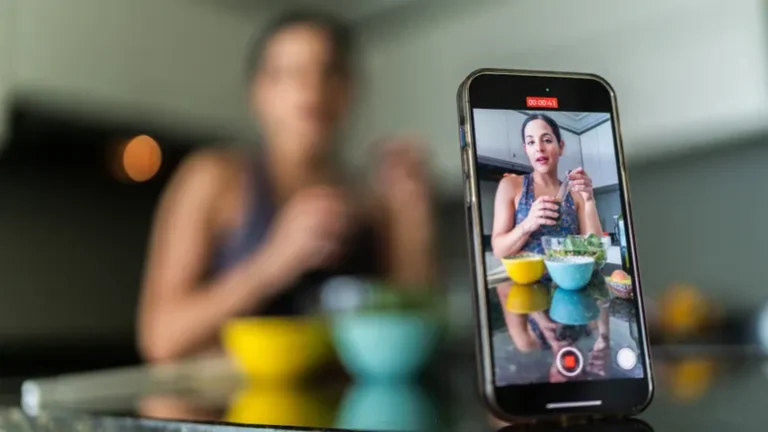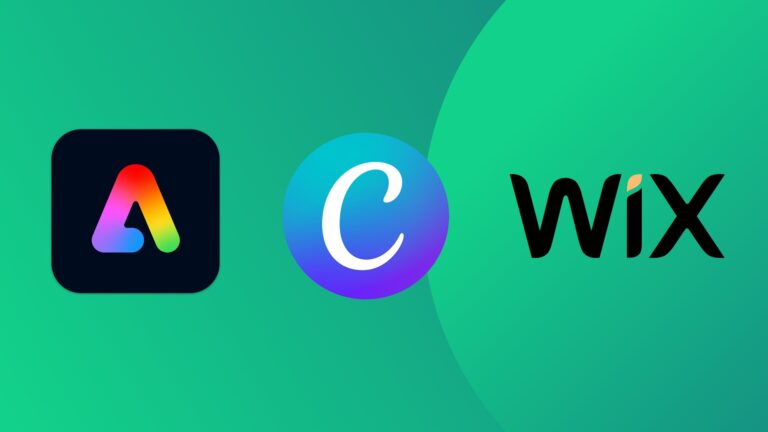In an evolving landscape of graphic design, Adobe Illustrator’s new Generative Recolor tool offers a transformative way to enhance your designs effortlessly. This innovative feature allows users to shift the aesthetic of their projects with a few straightforward commands, eliminating the need for tedious color adjustments. By leveraging this tool, designers can swiftly explore various color palettes, making it particularly advantageous for client presentations or brainstorming sessions.
Key Steps to Utilize the Generative Recolor Tool
-
Accessing the Recolor Feature
- To begin, select your entire graphic or scene. The Contextual bar will pop up, prompting you to click on the Recolor button, where you can navigate to the Generative Recolor tab in the Recolor panel. Alternatively, you can access it through Edit > Edit Colors.
-
Exploring Sample Prompts
- For those needing inspiration, a selection of Sample Prompts is available. These grids provide a quick overview of contrasting shades and moods, which may help ignite your creativity.
-
Inputting Text Prompts
- If you have a clear vision for your design theme, simply enter your desired prompts into the text box and hit Generate. The tool will present you with three variations, allowing you to toggle between successful combinations. For users wanting more control, advanced options are also available to further refine their color choices.
Embrace the potential of Adobe Illustrator’s Generative Recolor tool and take your graphic design projects to the next level. For additional resources, explore our comprehensive Illustrator review and check out various graphic design software alternatives tailored to all budgets and skill levels.