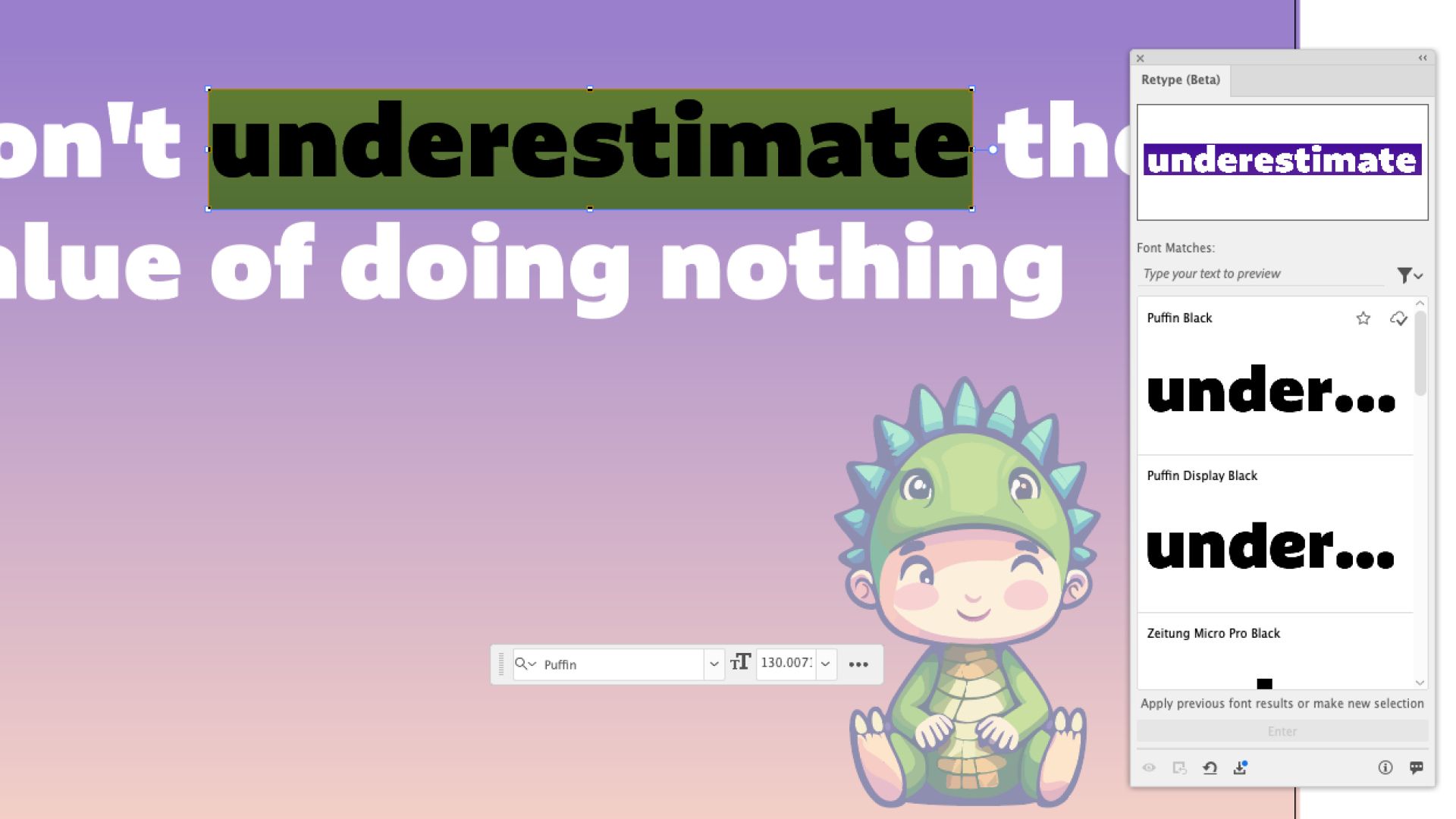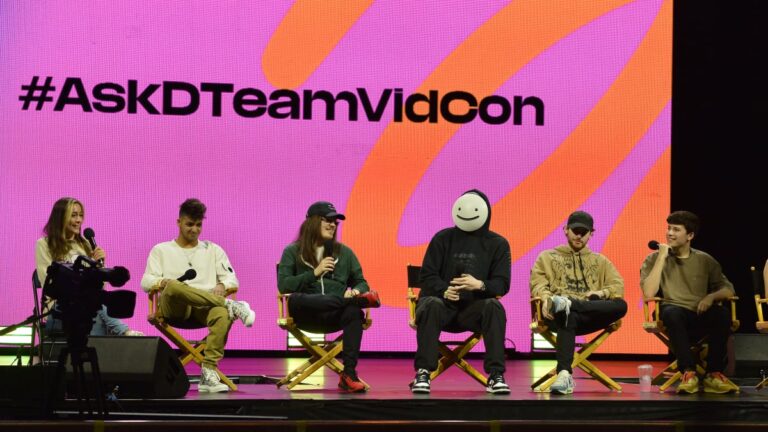Adobe Illustrator Unveils Innovative Retype Tool for Typeface Selection
Adobe has introduced its Retype tool, a game-changing feature that allows users to identify outlined fonts within static graphics and convert them into editable text. This tool searches not only Adobe Fonts but also the fonts installed on your local machine, streamlining the design process considerably. Although it may not always pinpoint the exact font, it provides an array of similar options that can effectively serve your design needs.
The Benefits of the Retype Tool
- Efficient Typeface Identification: Eliminates the hassle of manually searching through font libraries.
- Quick Typography Solutions: Easily test different styles to find the perfect match for your project.
- Time-Saving: Cuts down on the lengthy process of sourcing fonts, allowing for a more efficient workflow.
How to Utilize the Retype Tool
-
Select Outlined Text: Open your graphic in Illustrator, choose the outlined text, and navigate to Type > Retype (Beta). The tool will analyze the text and recommend closely matching fonts.
-
Edit the Text: Upon finding a suitable font from the list, click to download it, or simply double-click the text to modify it. Once converted to live text, exit the Retype mode to make further edits.
For a comprehensive review of Illustrator, including additional tips and tricks, consider exploring our recommended plugins and Adobe software resources. If you’re not yet using Creative Cloud, now is a great time to join the community of designers leveraging these advanced tools.